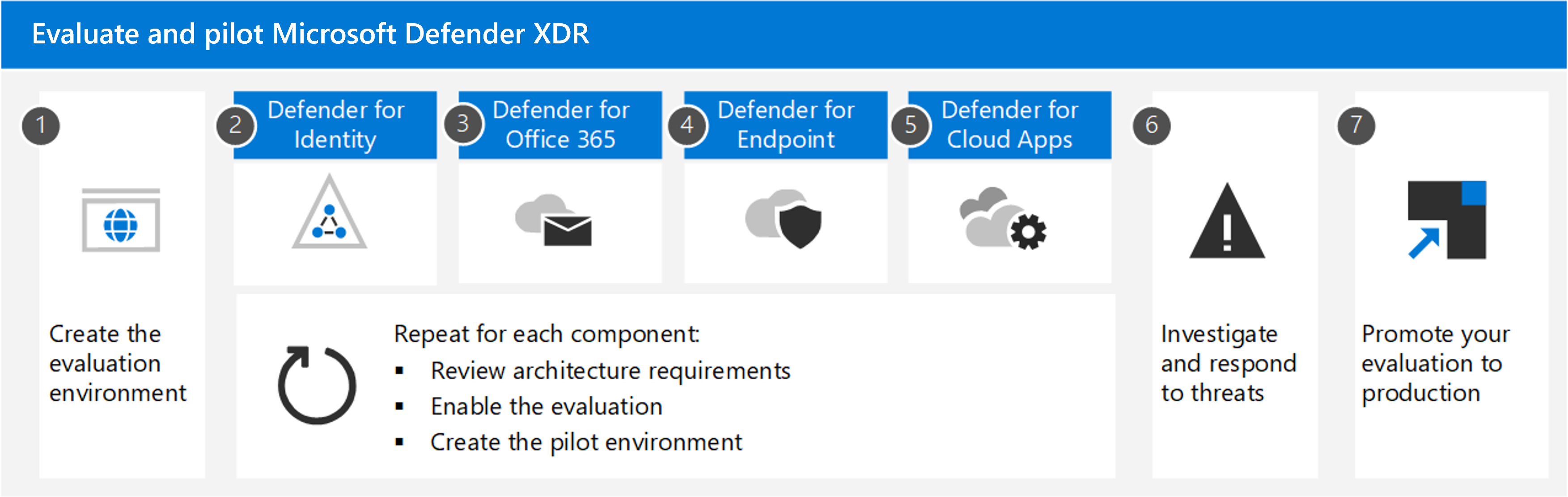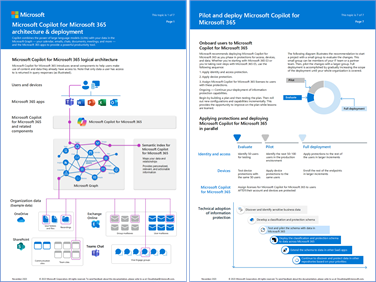category
Summary: To apply Zero Trust principles to Microsoft Copilot for Microsoft 365, you need to apply seven layers of protection in your Microsoft 365 tenant:
- Data protection
- Identity and access
- App protection
- Device management and protection
- Threat protection
- Secure collaboration with Teams
- User permissions to data
Introduction
Before you introduce Microsoft Copilot for Microsoft 365 or Copilot into your environment, Microsoft recommends that you build a strong foundation of security. Fortunately, guidance for a strong security foundation exists in the form of Zero Trust. The Zero Trust security strategy treats each connection and resource request as though it originated from an uncontrolled network and a bad actor. Regardless of where the request originates or what resource it accesses, Zero Trust teaches us to "never trust, always verify."
This article provides steps to apply the principles of Zero Trust security to prepare your environment for Copilot in the following ways:
| Zero Trust principle | Definition | Met by |
|---|---|---|
| Verify explicitly | Always authenticate and authorize based on all available data points. | Enforce the validation of user credentials, device requirements, and app permissions and behaviors. |
| Use least privileged access | Limit user access with Just-In-Time and Just-Enough-Access (JIT/JEA), risk-based adaptive policies, and data protection. | Validate JEA across your organization to eliminate oversharing by ensuring that correct permissions are assigned to files, folders, Teams, and email. Use sensitivity labels and data loss prevention policies to protect data. |
| Assume breach | Minimize blast radius and segment access. Verify end-to-end encryption and use analytics to get visibility, drive threat detection, and improve defenses. | Use Exchange Online Protection (EOP) and Microsoft Defender XDR services to automatically prevent common attacks and to detect and respond to security incidents. |
For the basics of Copilot, see the overview and how to get started.
Logical architecture
You apply Zero Trust principles for Copilot across the entire architecture, from users and devices to the application data that they have access to. The following diagram shows the logical architecture components.
In the diagram:
- User devices have Microsoft 365 apps installed from which users can initiate Copilot prompts
- Copilot components include:
- The Copilot service, which orchestrates the responses to user prompts
- An instance of the Microsoft Graph for the data of your Microsoft 365 tenant
- Your Microsoft 365 tenant that contains your organization data
What’s in this article
This article walks you through the steps to apply the principles of Zero Trust to prepare your Microsoft 365 environment for Copilot.
| Step | Task | Zero Trust principle(s) applied |
|---|---|---|
| 1 | Deploy or validate your data protection | Verify explicitly Use least privileged access |
| 2 | Deploy or validate your identity and access policies | Verify explicitly Use least privileged access |
| 3 | Deploy or validate your App Protection policies | Use least privileged access Assume breach |
| 4 | Deploy or validate device management and protection | Verify explicitly |
| 5 | Deploy or validate your threat protection services | Assume breach |
| 6 | Deploy or validate secure collaboration with Teams | Verify explicitly Use least privileged access |
| 7 | Deploy or validate user permissions to data | Use least privileged access |
Because different organizations can be at various stages of deploying Zero Trust protections, in each of these steps:
- If you're NOT using any of the protections described in the step, take the time to pilot and deploy them prior to assigning Copilot licenses.
- If you're using some of the protections described in the step, use the information in the step as a checklist and verify that each protection stated has been piloted and deployed prior to assigning Copilot licenses.
For the latest Copilot support for security-related and other features of Microsoft 365, see Copilot requirements.
Note
Beginning on January 1, 2024, Copilot will be generally available for Microsoft 365 A3 and A5 faculty. See this technical community post for more information.
Step 1. Deploy or validate your data protection
To prevent your organization’s data from being at risk of overexposure or oversharing, the next step is to protect the data in your Microsoft 365 tenant. You must ensure that:
- Your data is categorized with sensitivity levels.
- Sensitivity labels represent your sensitivity levels that are applied by users or automatically.
- You can view how sensitivity labels are being used in your Microsoft 365 tenant.
These data protection capabilities can also be used to ensure that your organization complies with data regulations, such as those dealing with protecting personal information.
The following capabilities from Microsoft Purview strengthen your data security and compliance for Copilot:
- Sensitivity labels and content encrypted by Microsoft Purview Information Protection
- Data classification
- Customer Key
- Communication compliance
- Auditing
- Content search
- eDiscovery
- Retention and deletion
- Customer Lockbox
For more information, see Microsoft Purview data security and compliance protections for Microsoft Copilot and Considerations for deploying Microsoft Purview data security and compliance protections for Copilot.
Getting started with E3
Sensitivity labels form the cornerstone of protecting your data. Before you create the labels to denote the sensitivity of items and the protection actions that are applied, you must understand your organization’s existing classification taxonomy and how it maps to labels that users see and apply in apps. After creating the sensitivity labels, publish them, and provide guidance to users how and when to apply them in Word, Excel, PowerPoint, and Outlook.
For more information, see:
- Get started with sensitivity labels
- Create and configure sensitivity labels and their policies
- Enable sensitivity labels for Office files in SharePoint and OneDrive
Consider augmenting manual labeling by using the sensitivity label policy settings of a default label and mandatory labeling. A default label helps to set a base level of protection settings that you want applied to all your content. Mandatory labeling ensures users label documents and emails. However, without comprehensive user training and other controls, these settings can result in inaccurate labeling.
See these additional resources to protect your organization’s data:
- Create DLP policies for files and email.
- Create retention policies to keep what you need and delete what you don’t.
- Use content explorer to see and verify items that have a sensitivity label, a retention label, or were classified as a sensitive information type in your organization.
Next Steps with E5
With Microsoft 365 E5, you can expand sensitivity labeling to protecting more content and more labeling methods. For example, labeling SharePoint sites and Teams by using container labels, and automatically labeling items in Microsoft 365 and beyond. For more information, see a list of common labeling scenarios and how they align to business goals.
Consider these additional Microsoft 365 E5 capabilities:
- Extend your data loss prevention policies to more locations and use a greater range of classifiers to find sensitive information.
- Retention labels can be automatically applied when sensitive information is found that needs different settings from your retention policies, or a higher level of management.
- To help you better understand your sensitive data and how it’s being labeled, use activity explorer and the full capabilities of content explorer.
Step 2. Deploy or validate your identity and access policies
To prevent bad actors from using Copilot to more quickly discover and access sensitive data, the first step is to prevent them from gaining access. You must ensure that:
- Users are required to use strong authentication that can't be compromised by guessing user passwords alone.
- Authentication attempts are evaluated for their risk and have more requirements imposed.
- You can perform reviews of access granted to user accounts to prevent oversharing.
Getting started with E3
Microsoft 365 E3 includes Microsoft Entra ID P1 licenses. With this plan, Microsoft recommends using common Conditional Access policies, which are the following:
- Require multifactor authentication (MFA) for administrators
- Require MFA for all users
- Block legacy authentication
Ensure that you include Microsoft 365 Services and your other SaaS apps in the scope of these policies.
If your environment includes hybrid identities with on-premises Active Directory Domain Services, be sure to deploy Microsoft Entra Password Protection. This capability detects and blocks known weak passwords and their variants and can also block more weak terms within passwords that are specific to your organization.
Next steps with E5
Microsoft 365 E5 includes Microsoft Entra ID P2 licenses. Begin implementing Microsoft's recommended set of Conditional Access and related policies, including:
- Requiring MFA when sign-in risk is medium or high.
- Requiring that high risk users change their password (applicable when you aren't using passwordless authentication).
For more information about implementing protection for identity and access based on your licensing plan, see Increase sign-in security for hybrid workers with MFA.
Microsoft 365 E5 and Microsoft Entra ID P2 both include more protection for privileged accounts. Implement the capabilities summarized in the following table.
| Capability | Resources |
|---|---|
| Privileged Identity Management (PIM) | Provides protections for privileged accounts that access resources, including resources in Microsoft Entra ID, Azure, and other Microsoft Online Services such as Microsoft 365 or Microsoft Intune. See Plan a Privileged Identity Management deployment. |
| Microsoft Purview Privileged Access Management | Allows granular access control over privileged Exchange Online admin tasks in Office 365. It can help protect your organization from breaches that use existing privileged admin accounts with standing access to sensitive data or access to critical configuration settings. See Privileged access management overview. |
Finally, consider implementing access reviews as part of your overall JEA strategy. Access reviews enable your organization to efficiently manage group memberships, access to enterprise applications, and role assignments. User's access can be reviewed regularly to make sure only the right people have the appropriate continued access.
Step 3. Deploy or validate your App Protection policies
For both Microsoft 365 E3 and E5, use Intune App Protection policies (APP), which are rules that ensure an organization's data remains safe or contained within a managed app.
With APP, Intune creates a wall between your organization data and personal data. APP ensure that organization data in specified apps can't be copied and pasted to other apps on the device, even if the device isn't managed.
APP can prevent the inadvertent or intentional copying of Copilot-generated content to apps on a device that aren't included in the list of permitted apps. APP can limit the blast radius of an attacker using a compromised device.
For more information, see Create App Protection policies.
Step 4. Deploy or validate your device management and protection
To prevent bad actors from compromising devices or using compromised devices to gain access to Copilot, the next step is to use Microsoft 365 features of device management and protection. You must ensure that:
- Devices are enrolled in Microsoft Intune and must meet health and compliance requirements.
- You can administer settings and features on devices.
- You can monitor your devices for their level of risk.
- You can proactively prevent data loss.
Getting started with E3
Microsoft 365 E3 includes Microsoft Intune for managing devices.
Next, begin to enroll devices into management. Once enrolled, set up compliance policies and then require healthy and compliant devices. Finally, you can deploy device profiles, also known as configuration profiles, to manage settings and features on devices.
To deploy these protections, use the following set of articles.
- Step 1. Implement App Protection policies
- Step 2. Enroll devices into management
- Step 3. Set up compliance policies
- Step 4. Require healthy and compliant devices
- Step 5. Deploy device profiles
Next steps with E5
Microsoft 365 E5 also includes Microsoft Defender for Endpoint. After deploying Microsoft Defender for Endpoint, you can gain greater insights and protection of your devices by integrating Microsoft Intune with Defender for Endpoint. For mobile devices, this includes the ability to monitor device risk as a condition for access. For Windows devices, you can monitor compliance of these devices to security baselines.
Microsoft 365 E5 also includes endpoint data loss prevention (DLP). If your organization already understands your data, has developed a data sensitivity schema, and applied the schema, you might be ready to extend elements of this schema to endpoints by using Microsoft Purview DLP policies.
To deploy these device protection and management capabilities, use the following articles:
- Step 6. Monitor device risk and compliance to security baselines
- Step 7. Implement DLP with information protection capabilities
Step 5. Deploy or validate your threat protection services
To detect the activities of bad actors and keep them from gaining access to Copilot, the next step is to use threat protection services of Microsoft 365. You must ensure that:
- You can automatically prevent common types of email and device-based attacks.
- You can use features to reduce the attack surface area of Windows devices.
- You can detect and respond to security incidents with a comprehensive suite of threat protection services.
Getting started with E3
Microsoft 365 E3 includes several key capabilities in Defender for Office 365 and Defender for Endpoint. Additionally, Windows 11 and Windows 10 include many threat protection capabilities.
Microsoft Defender for Office 365 P1
Microsoft Defender for Office 365 P1 includes Exchange Online Protection (EOP), which are included in Microsoft 365 E3. EOP helps protect your email and collaboration tools from phishing, impersonation, and other threats. Use these resources to configure anti-malware, anti-spam, and anti-phishing protection:
Defender for Endpoint P1
Microsoft 365 E3 includes Microsoft Defender for Endpoint P1, which includes the following capabilities:
- Next-generation protection – Helps protect your devices from emerging threats in real-time. This capability includes Microsoft Defender Antivirus, which continually scans your device using file and process behavior monitoring.
- Attack surface reduction – Prevents attacks from happening in the first place by configuring settings that automatically block potentially suspicious activity.
Use these resources to configure Defender for Endpoint Plan 1:
Windows protection capabilities
By default, Windows includes strong security and protections across hardware, operating system, apps, and more. See Introduction to Windows security to learn more. The following table lists the important Windows client threat protection capabilities included with Microsoft 365 E3.
| Capability | Resources |
|---|---|
| Windows Hello | Windows Hello for Business Overview |
| Microsoft Defender Firewall | Windows Defender Firewall documentation |
| Microsoft Defender SmartScreen | Microsoft Defender SmartScreen overview |
| Application Control for Windows | Application Control for Windows |
| BitLocker | Overview of BitLocker device encryption |
| Microsoft Defender Application Guard for Edge | Microsoft Defender Application Guard overview |
These capabilities can be configured directly on the client, by using Group Policy Objects (GPOs), or by using a device management tool, including Intune. However, you can manage settings on devices in Intune only by deploying configuration profiles, which is a feature of Microsoft 365 E5.
Next steps with E5
For more comprehensive threat protection, pilot and deploy Microsoft Defender XDR, which includes:
- Defender for Identity
- Defender for Office 365 P2
- Defender for Endpoint P2
- Defender for Cloud Apps
Microsoft recommends enabling the components of Microsoft 365 in the order illustrated:
For more information and a description of this illustration, see Evaluate and pilot Microsoft Defender XDR.
After deploying Microsoft Defender XDR, integrate these eXtended detection and response (XDR) tools with Microsoft Sentinel. Microsoft Sentinel is licensed and billed separately from Microsoft 365 E5. Use these resources for more information:
- Implement Microsoft Sentinel and Microsoft Defender XDR for Zero Trust
- Plan costs and understanding Microsoft Sentinel pricing and billing
Step 6. Deploy or validate secure collaboration for Microsoft Teams
Microsoft provides guidance for protecting your Teams at three different levels – baseline, sensitive, and highly sensitive. Introducing Copilot is a good time to review your environment and ensure that appropriate protection is configured. Use these steps:
- Identify Teams or projects that warrant highly sensitive protection. Configure protections for this level. Many organizations don’t have data that requires this level of protection.
- Identify Teams or projects that warrant sensitive protection and apply this protection.
- Ensure that all Teams and projects are configured for baseline protection, at a minimum.
See these resources for more information:
External sharing
Introducing Copilot is a good time to review your policies for sharing files with people outside your organization and for allowing external contributors. Guest accounts aren't licensed to use Copilot.
For sharing with people outside your organization, you might need to share information of any sensitivity. See these resources:
- Apply best practices for sharing files and folders with unauthenticated users
- Limit accidental exposure to files when sharing with people outside your organization
- Create a secure guest sharing environment
For collaborating with people outside your organization, see these resources:
- Collaborate on documents to share individual files or folders
- Collaborate on a site for guests in a SharePoint site
- Collaborate as a team for guests in a team
- Collaborate with external participants in a channel for people outside the organization in a shared channel
Step 7. Deploy or validate minimum user permissions to data
To prevent your organization’s data from being at risk of overexposure or oversharing, the next step is to ensure that all users have Just Enough Access (JEA) to perform their jobs and no more. Users shouldn't discover data they aren't supposed to be able to view or share data that they shouldn't be sharing.
To prevent oversharing, implement permissions requirements and organizational policies that all users must follow and train your users to use them. For example, put controls in place, like requiring site access reviews by site owners or restricting access to defined security groups from one central place.
To detect existing oversharing:
-
At the file level
Use Microsoft Purview's Information Protection and its data classification controls, integrated content labeling, and corresponding data loss prevention policies.
These features can help you identify files in Microsoft Teams, SharePoint sites, OneDrive locations, within email, in chat conversations, in your on-premises infrastructure, and on endpoint devices either containing sensitive information or classified content, then automatically apply controls to limit their access.
-
At the site team and container level within Microsoft Teams and SharePoint
You can audit access to shared content at the site and team level and enforce restrictions that limits information discovery to only those who should have access.
To help automate this process even more, Microsoft Syntex – SharePoint Advanced Management helps you find potential oversharing with your SharePoint and Microsoft Teams files.
Applying protections and deploying Copilot in parallel
To streamline the assignment of Copilot licenses in your tenant with the appropriate protections in place, you do both in parallel. The following diagram shows how you can move through the phases of rolling out protections prior to assigning Copilot licenses to individual user accounts and their devices once they're protected.
As the diagram also shows, you can roll out information protection across your organization while you're deploying identity and device access protections.
Training
Get started with Copilot
| Training | Get started with Copilot |
|---|---|
 |
This learning path walks you through the basics of Copilot, showcases its versatility across various Microsoft 365 applications, and offers advice on maximizing its potential. |
| Training | Prepare your organization for Copilot |
|---|---|
 |
This learning path examines the Copilot design, its security and compliance features, and provides instruction on how to implement Copilot. |
Next steps
Watch the How to get ready for Copilot video.
See these additional articles for Zero Trust and Microsoft's Copilots:
Also see:
- Microsoft Purview data security and compliance protections for Microsoft Copilot
- Data, Privacy, and Security for Copilot for Microsoft 365
- Copilot for Microsoft 365 documentation
Summary poster
For a visual summary of the information in this article, see the Copilot architecture & deployment poster.
Use the Visio file to customize these illustrations for your own use.
For more Zero Trust technical illustrations, click here.
References
Refer to these links to learn about the various services and technologies mentioned in this article.
- Copilot for Microsoft 365 overview
- Common security policies for Microsoft 365 organizations
- Intune App Protection policies (APP)
- Manage devices with Intune
- EOP overview
- Introduction to Windows security
- Evaluate and pilot Microsoft Defender XDR
- Get started with sensitivity labels
- Create DLP policies
- Configure Teams with three tiers of protection
- Microsoft Syntex – SharePoint Advanced Management
- 登录 发表评论